Automatically create
Spinner Wheels
from your
MS Teams
chat
for
Student engagement activities
What does StreamAlive's
Spinner Wheels
do?
Welcome to a new level of student interaction with StreamAlive's Spinner Wheels for MS Teams! Transforming comments from your live chat into an engaging visual experience, Spinner Wheels breathe life into your classroom sessions by showcasing your students’ inputs right there on the screen. No need to navigate away or juggle different platforms—everything happens seamlessly within MS Teams. When your students type their responses in the chat, you can instantly convert them into a dynamic Spinner Wheel. Use this feature for deciding random topics for debate, selecting students for a surprise pop quiz, or choosing a volunteer to lead a class discussion. The Spinner Wheel adds a fun element to your classes, making live student engagement more exciting and interactive than ever before.
StreamAlive's Spinner Wheels on MS Teams offer a seamless way to boost student engagement during your online sessions. No need for complex codes, embedded links, or external URLs; you can effortlessly initiate Spinner Wheels right from the live chat of your MS Teams meeting. This interactive tool allows you to create dynamic and engaging activities that captivate your students' attention, making your virtual classroom experience more vibrant and interactive. Simply integrate this feature into your session, and watch as student participation and involvement skyrocket with just a few clicks.

* StreamAlive supports hybrid and offline audiences too via a mobile-loving, browser-based, no-app-to-install chat experience. Of course, there’s no way around a URL that they have to click on to access it.
StreamAlive can create
Spinner Wheels
for all event types


How you can use
Spinner Wheels
Once your audience gets a taste for
Spinner Wheels
created from
the live chat, they’ll want to see them used more often.
Random Topic Selection
Utilize the Spinner Wheel to select random topics contributed by students for group discussions or debates. This ensures that every student feels involved and encourages them to contribute their thoughts actively.
Assigning Surprise Tasks
Engage your class by assigning surprise tasks or quizzes to students chosen via the Spinner Wheel. This not only adds an element of excitement but also fosters a sense of readiness and concentration during the sessions.
Choosing Volunteers for Activities
Use the Spinner Wheel to randomly select volunteers for various classroom activities such as leading a discussion or presenting homework solutions. This method boosts participation from all students and keeps the atmosphere lively.
Spinner Wheels
can be created by
anyone running a
MS Teams
session
.svg)
.svg)
.svg)
.svg)
Automatically adds live audience members to the wheel.
StreamAlive's Spinner Wheels enhance live audience engagement by automatically integrating participants from your MS Teams chat directly onto the wheel. This effortless inclusion allows every voice to be heard and every student to be engaged.
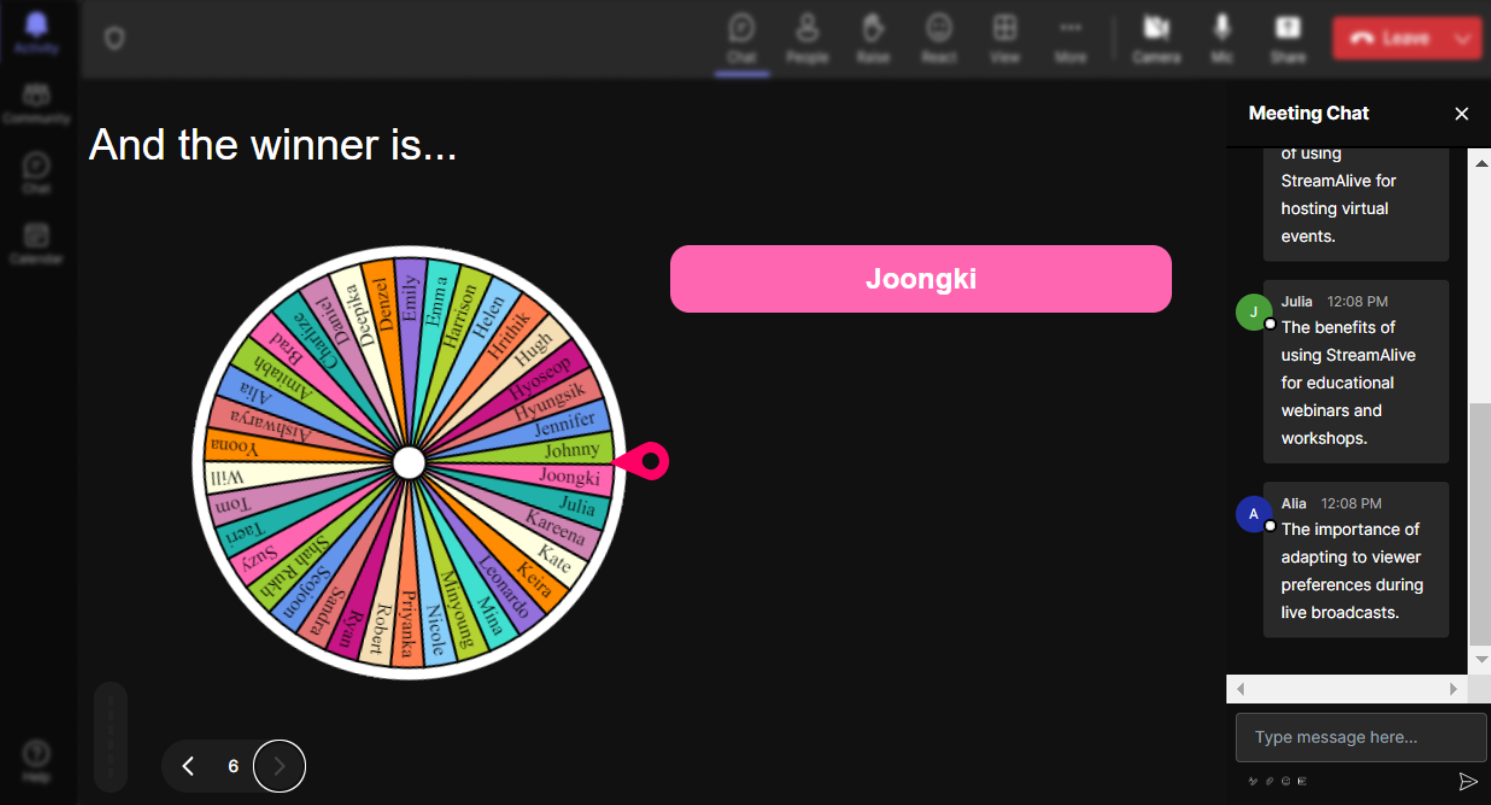
No ads anywhere.
Immerse your students in a focused learning environment with StreamAlive, free from any distracting advertisements. Streamline your sessions with uninterrupted, ad-free interaction to maintain full student attention and involvement.
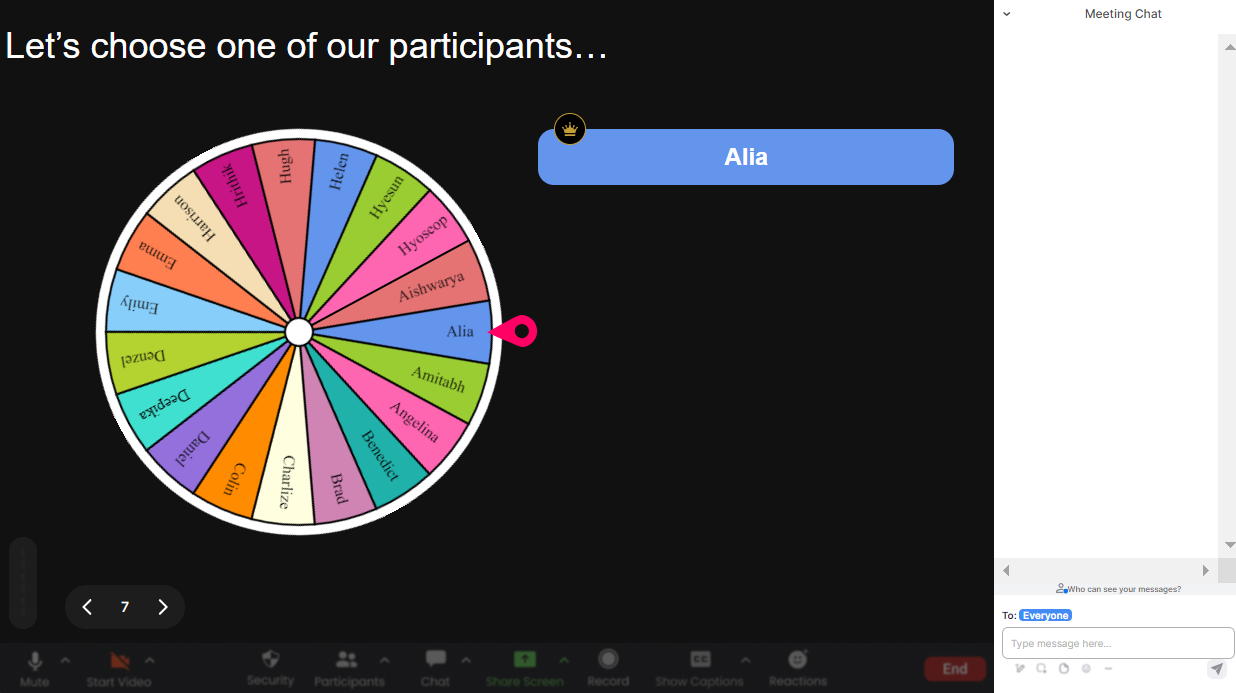
Create unlimited Spinner Wheels for your live sessions.
Maximize interaction opportunities by creating an unlimited number of Spinner Wheels for your classes. This feature allows you to continuously engage your students with diverse topics, quizzes, and activities, ensuring vibrant live audience interaction.
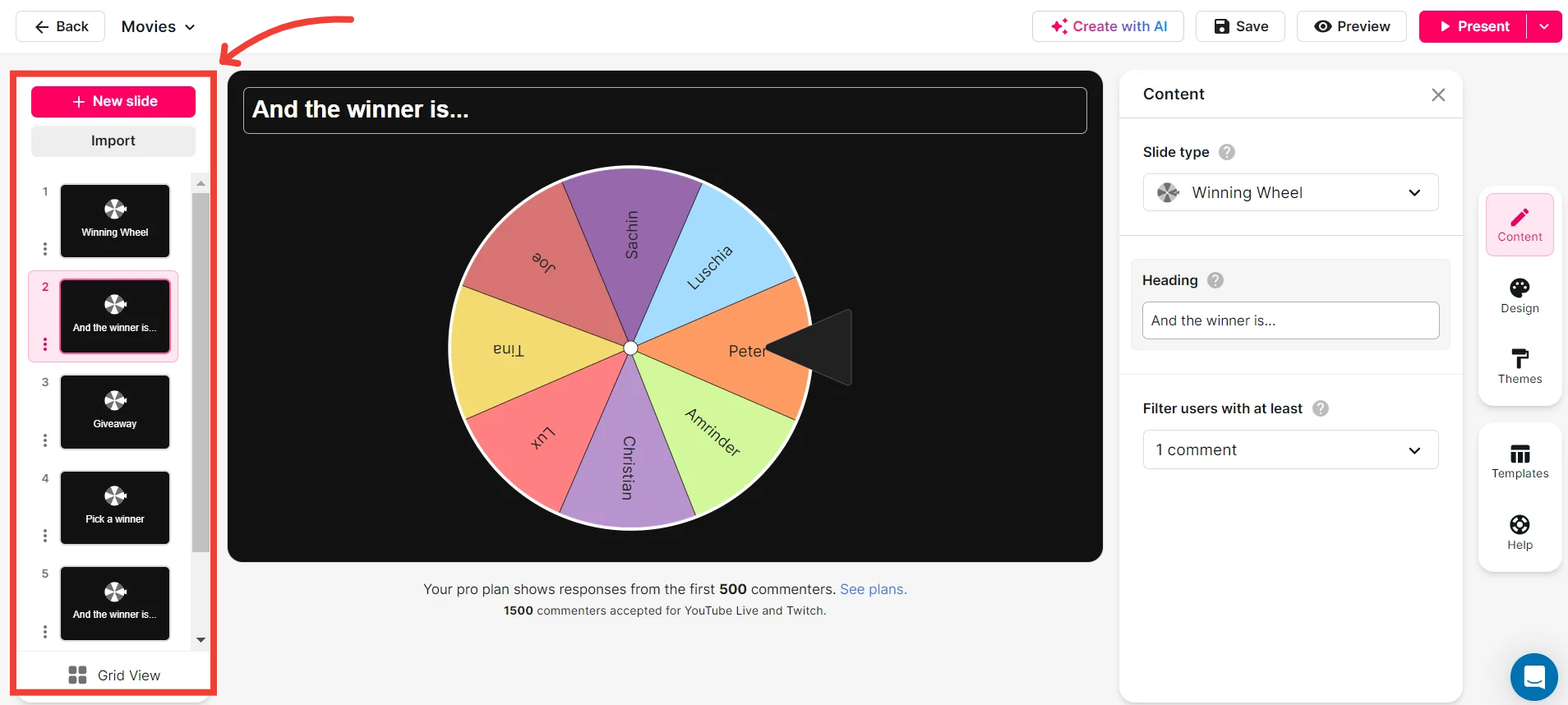
Add your own options to the spinner wheel.
Personalize engagement by adding your own options to the Spinner Wheel. Whether you’re looking to discuss student-submitted topics or select individuals for participation, customization options ensure tailored and relevant classroom activities.
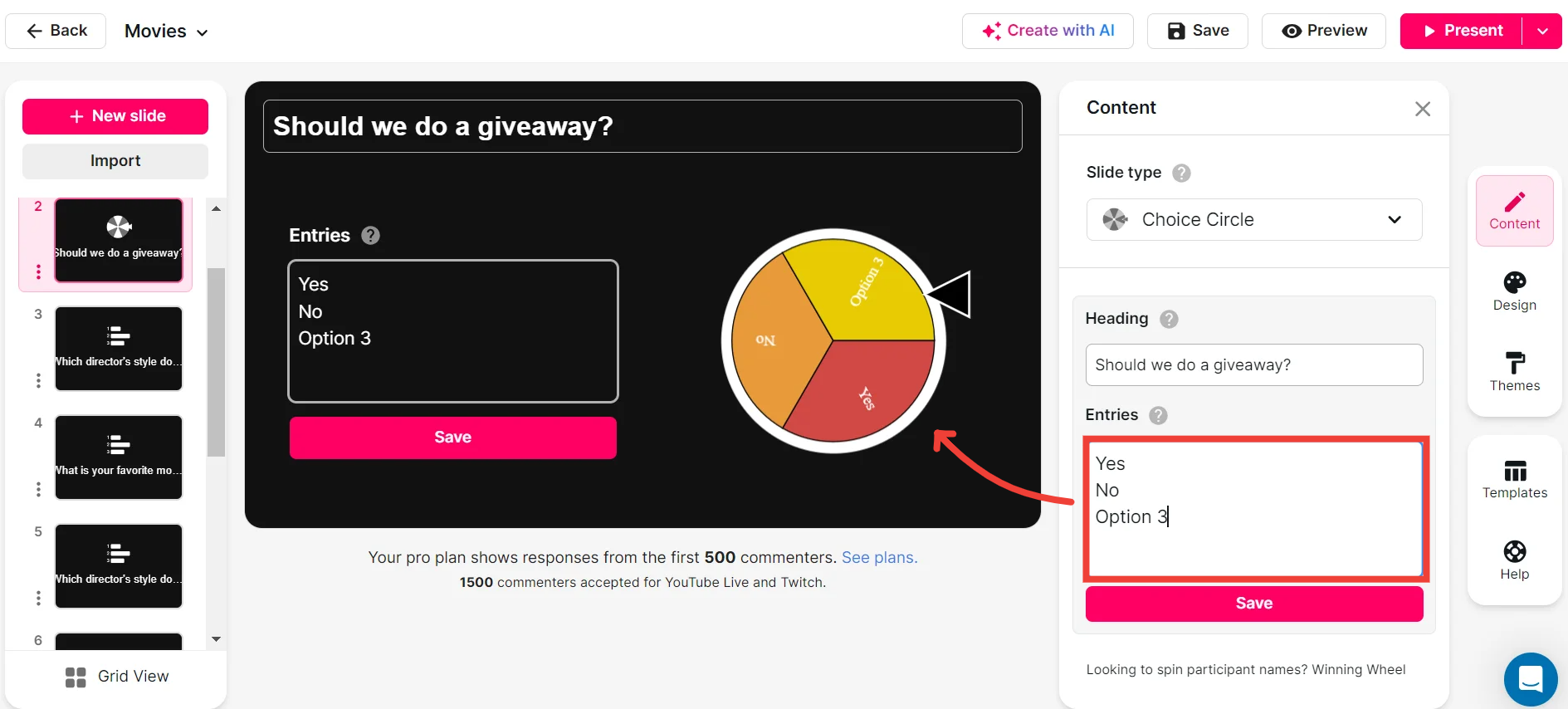
Customize how your Spinner Wheels look.
Add a touch of creativity to your sessions by customizing the appearance of your Spinner Wheels. This builds a visually engaging experience that captivates students’ attention and enhances their overall learning experience.
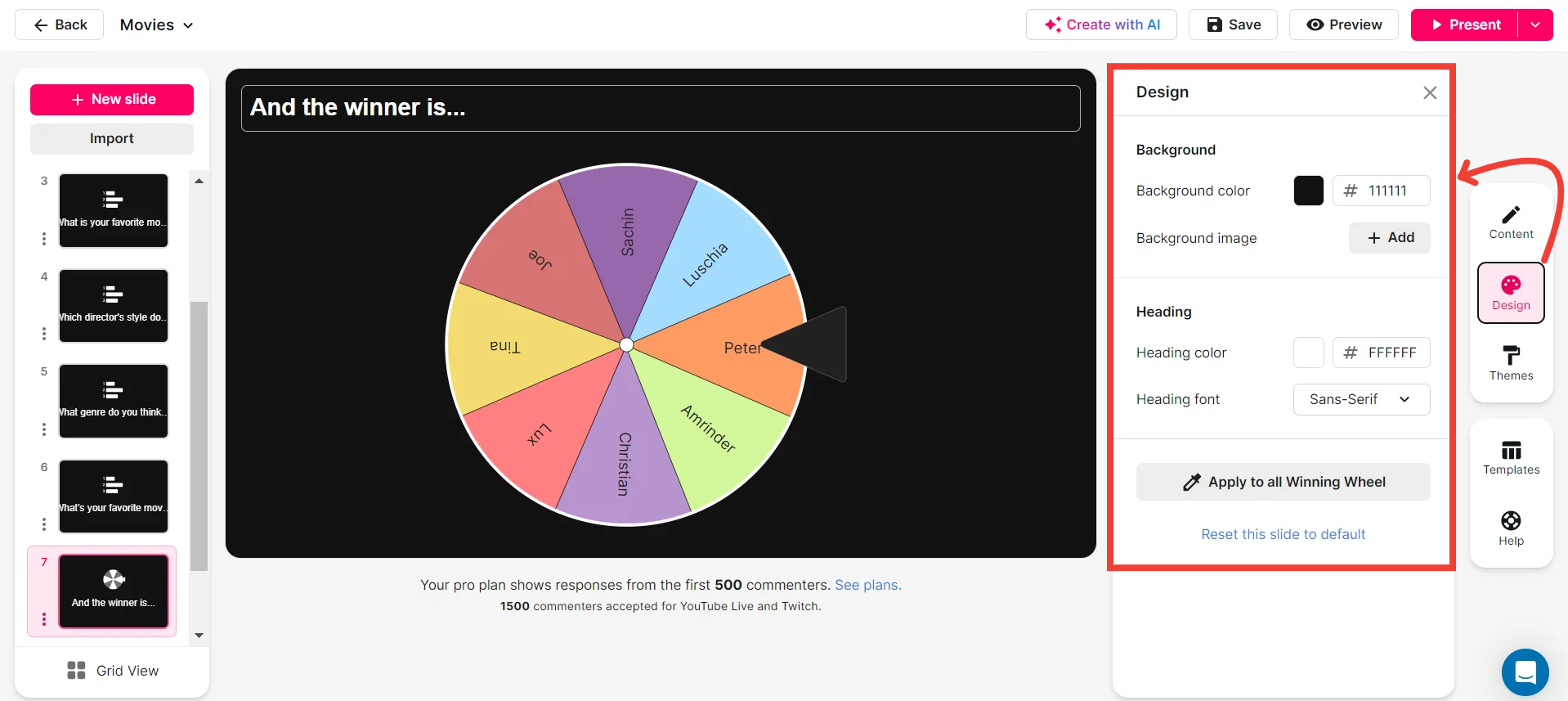
Save spinner results and see who won (or which option was chosen).
Keep track of student interactions by saving Spinner Wheel outcomes. This feature not only helps educators revisit sessions for feedback but also identifies top participants or key discussion points, fostering a more interactive learning environment.
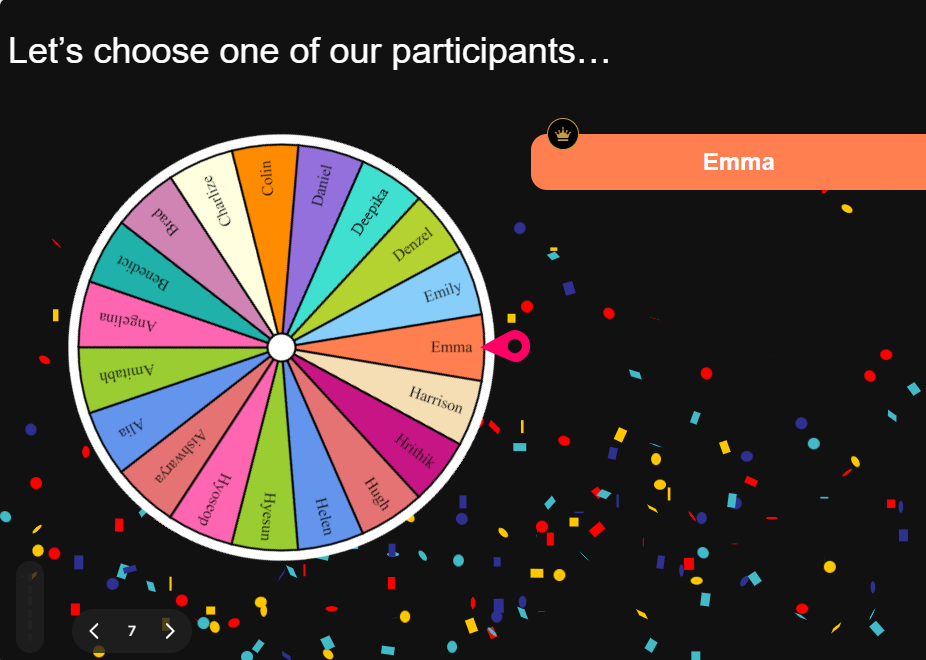
Chat-powered
Spinner Wheels
isn't the only thing
you can do with StreamAlive
Bring your audience’s locations to life on a real-time map — as they put it in the chat.
Create unlimited live polls where the audience can vote directly from the chat box.
Spin a wheel of names or words and let the spinner wheel pick a winner.
Add a bit of Vegas to your live sessions and award prizes to active users in the chat.
StreamAlive automatically saves any link shared in the chat to be shared afterwards.
Call-out your audience's chats in cool thought bubbles for everyone to see in.
Unleash a storm of emojis to find out how or what your audience is thinking.
Your audience's thoughts and opinions visualized in a cascading sea of colorful tiles.
Visualize every word (profanity excluded) of your audience's chat comments.
StreamAlive automatically sniffs out audience questions and collates them for the host.
Bring your audience’s locations to life on a real-time map — as they put it in the chat.
Bring your audience’s locations to life on a real-time map — as they put it in the chat.
Bring your audience’s locations to life on a real-time map — as they put it in the chat.
Bring your audience’s locations to life on a real-time map — as they put it in the chat.
Bring your audience’s locations to life on a real-time map — as they put it in the chat.
Bring your audience’s locations to life on a real-time map — as they put it in the chat.
Bring your audience’s locations to life on a real-time map — as they put it in the chat.
Bring your audience’s locations to life on a real-time map — as they put it in the chat.
Bring your audience’s locations to life on a real-time map — as they put it in the chat.
Bring your audience’s locations to life on a real-time map — as they put it in the chat.
Bring your audience’s locations to life on a real-time map — as they put it in the chat.
Bring your audience’s locations to life on a real-time map — as they put it in the chat.
Bring your audience’s locations to life on a real-time map — as they put it in the chat.
Bring your audience’s locations to life on a real-time map — as they put it in the chat.
Bring your audience’s locations to life on a real-time map — as they put it in the chat.
Bring your audience’s locations to life on a real-time map — as they put it in the chat.
Bring your audience’s locations to life on a real-time map — as they put it in the chat.
Bring your audience’s locations to life on a real-time map — as they put it in the chat.
Bring your audience’s locations to life on a real-time map — as they put it in the chat.
Bring your audience’s locations to life on a real-time map — as they put it in the chat.
Bring your audience’s locations to life on a real-time map — as they put it in the chat.
Bring your audience’s locations to life on a real-time map — as they put it in the chat.
Bring your audience’s locations to life on a real-time map — as they put it in the chat.
Bring your audience’s locations to life on a real-time map — as they put it in the chat.
Bring your audience’s locations to life on a real-time map — as they put it in the chat.
Bring your audience’s locations to life on a real-time map — as they put it in the chat.
Bring your audience’s locations to life on a real-time map — as they put it in the chat.
Bring your audience’s locations to life on a real-time map — as they put it in the chat.
Bring your audience’s locations to life on a real-time map — as they put it in the chat.
Bring your audience’s locations to life on a real-time map — as they put it in the chat.
Bring your audience’s locations to life on a real-time map — as they put it in the chat.
Bring your audience’s locations to life on a real-time map — as they put it in the chat.
Bring your audience’s locations to life on a real-time map — as they put it in the chat.
Bring your audience’s locations to life on a real-time map — as they put it in the chat.
Bring your audience’s locations to life on a real-time map — as they put it in the chat.
Bring your audience’s locations to life on a real-time map — as they put it in the chat.




























.svg)
.svg)
.svg)
.svg)
.svg)

.svg.png)



