Automatically create
Multiple Choice Polls
from your
Google Meet
chat for
Tracking Your Expenses Effectively Workshop
What does StreamAlive's
Multiple Choice Polls
do?
Experience seamless audience interactivity with StreamAlive's Multiple Choice Polls during your Google Meet sessions. Perfect for your 'Tracking Your Expenses Effectively Workshop', StreamAlive transforms your audience's chat inputs into visually engaging Multiple Choice Polls, fostering an environment of dynamic interaction without the distraction of additional screens or external websites. As participants share their insights and feedback within the chat, StreamAlive effortlessly generates real-time poll visuals, providing you with instant clarity on participant preferences and understanding. You can explore a range of topics such as preferred budgeting tools, best practices for expense tracking, and common challenges faced in financial planning. Utilize these polls to heighten live audience engagement and make your Google Meet sessions more impactful and informative.
StreamAlive simplifies live audience engagement during sessions like the Tracking Your Expenses Effectively Workshop on Google Meet by allowing you to create Multiple Choice Polls seamlessly. There's no need for convoluted codes, obscure embeds, or cumbersome URLs. You can initiate engaging Multiple Choice Polls directly through the live chat feature of Google Meet. This easy access ensures that trainers and instructors can maintain smooth interaction with their live workshop audience, enhancing the participatory experience and keeping the attendees actively involved with minimal setup.
* StreamAlive supports hybrid and offline audiences too via a mobile-loving, browser-based, no-app-to-install chat experience. Of course, there’s no way around a URL that they have to click on to access it.
StreamAlive also works with all major meeting and streaming platforms
Run interactions on all these streaming & meeting platforms.
(New platforms are added all the time!)
StreamAlive can create
Multiple Choice Polls
for all event types


How you can use
Multiple Choice Polls
Once your audience gets a taste for
Multiple Choice Polls
created from
the live chat, they’ll want to see them used more often.
Identify Popular Budgeting Tools
Use Multiple Choice Polls in Google Meet to understand which budgeting tools your live audience prefers. This will help tailor your workshop content to focus on tools that are most relevant to your audience, enhancing their engagement in the session.
Assess Expense Tracking Challenges
Poll your participants on common challenges they face when tracking expenses. This live data allows you to adjust your agenda on the fly, addressing key concerns and ensuring participants leave with practical solutions.
Gather Feedback on Workshop Effectiveness
Conduct a poll at the end of the session to gauge participant satisfaction and understanding. This instant feedback can inform future workshops, making them more impactful and providing a better learning experience.
Multiple Choice Polls
can be created by
anyone running a
Google Meet
session
.svg)
.svg)
.svg)
.svg)
Powered by the chat.
StreamAlive's Multiple Choice Polls are seamlessly integrated into the chat functionality of Google Meet, providing trainers with a streamlined method for live audience engagement without disrupting the workflow. This allows participants to interact directly via chat, ensuring smooth and effective communication within the 'Tracking Your Expenses Effectively Workshop'.
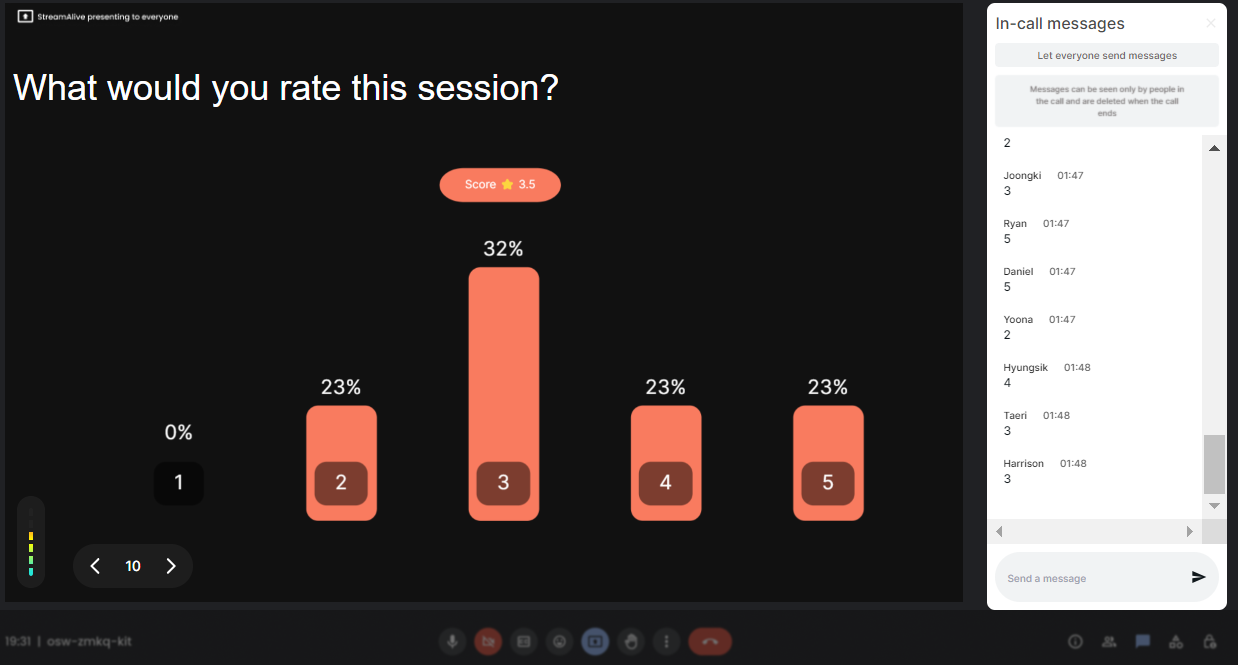
Run regular polls, multiple choice polls, or open ended polls.
Experience the flexibility to conduct regular polls, multiple choice polls, or even open-ended polls, tailored to suit the needs of your live webinar audience engagement. This versatile approach ensures you capture diverse insights and foster a richer, more interactive participant experience.

Create unlimited Multiple Choice Polls for your live sessions.
Enjoy the freedom to create unlimited Multiple Choice Polls, elevating your live workshop audience engagement by capturing audience preferences and feedback without any constraints. This empowers trainers to delve into extensive topics with uninterrupted interactive opportunities.

Use StreamAlive's browser-based chat to make voting anonymous.
StreamAlive ensures participant privacy with its browser-based chat functionality, enabling trainers to conduct anonymous voting. This feature is vital for gaining honest and open feedback, enhancing the authenticity and reliability of your Google Meet session interactions.

Customize how your Multiple Choice Polls look.
Tailor the aesthetics of your polls to align with your session's theme and enhance live audience engagement. StreamAlive offers customization options, ensuring your Multiple Choice Polls are visually appealing and integrated into your overall presentation style.

Save Multiple Choice Polls results and see who voted.
Keep track of your session's progress and participants' responses by saving poll results. This feature allows trainers to analyze engagement levels and participant opinions, providing valuable insights post-session to refine and improve future live interactions.

Chat-powered
Multiple Choice Polls
isn't the only thing
you can do with StreamAlive
Bring your audience’s locations to life on a real-time map — as they put it in the chat.
Create unlimited live polls where the audience can vote directly from the chat box.
Spin a wheel of names or words and let the spinner wheel pick a winner.
Add a bit of Vegas to your live sessions and award prizes to active users in the chat.
StreamAlive automatically saves any link shared in the chat to be shared afterwards.
Call-out your audience's chats in cool thought bubbles for everyone to see in.
Unleash a storm of emojis to find out how or what your audience is thinking.
Your audience's thoughts and opinions visualized in a cascading sea of colorful tiles.
Visualize every word (profanity excluded) of your audience's chat comments.
StreamAlive automatically sniffs out audience questions and collates them for the host.
Bring your audience’s locations to life on a real-time map — as they put it in the chat.
Bring your audience’s locations to life on a real-time map — as they put it in the chat.
Bring your audience’s locations to life on a real-time map — as they put it in the chat.
Bring your audience’s locations to life on a real-time map — as they put it in the chat.
Bring your audience’s locations to life on a real-time map — as they put it in the chat.
Bring your audience’s locations to life on a real-time map — as they put it in the chat.
Bring your audience’s locations to life on a real-time map — as they put it in the chat.
Bring your audience’s locations to life on a real-time map — as they put it in the chat.
Bring your audience’s locations to life on a real-time map — as they put it in the chat.
Bring your audience’s locations to life on a real-time map — as they put it in the chat.
Bring your audience’s locations to life on a real-time map — as they put it in the chat.
Bring your audience’s locations to life on a real-time map — as they put it in the chat.
Bring your audience’s locations to life on a real-time map — as they put it in the chat.
Bring your audience’s locations to life on a real-time map — as they put it in the chat.
Bring your audience’s locations to life on a real-time map — as they put it in the chat.
Bring your audience’s locations to life on a real-time map — as they put it in the chat.
Bring your audience’s locations to life on a real-time map — as they put it in the chat.
Bring your audience’s locations to life on a real-time map — as they put it in the chat.
Bring your audience’s locations to life on a real-time map — as they put it in the chat.
Bring your audience’s locations to life on a real-time map — as they put it in the chat.
Bring your audience’s locations to life on a real-time map — as they put it in the chat.
Bring your audience’s locations to life on a real-time map — as they put it in the chat.
Bring your audience’s locations to life on a real-time map — as they put it in the chat.
Bring your audience’s locations to life on a real-time map — as they put it in the chat.
Bring your audience’s locations to life on a real-time map — as they put it in the chat.
Bring your audience’s locations to life on a real-time map — as they put it in the chat.
Bring your audience’s locations to life on a real-time map — as they put it in the chat.
Bring your audience’s locations to life on a real-time map — as they put it in the chat.
Bring your audience’s locations to life on a real-time map — as they put it in the chat.
Bring your audience’s locations to life on a real-time map — as they put it in the chat.
Bring your audience’s locations to life on a real-time map — as they put it in the chat.
Bring your audience’s locations to life on a real-time map — as they put it in the chat.
Bring your audience’s locations to life on a real-time map — as they put it in the chat.
Bring your audience’s locations to life on a real-time map — as they put it in the chat.
Bring your audience’s locations to life on a real-time map — as they put it in the chat.
Bring your audience’s locations to life on a real-time map — as they put it in the chat.


























.svg.png)



